
- Allows users to edit text, images, and designs directly within PDF documents for complete control.
- Offers conversion to Word, Excel, and ePub formats, making data reuse seamless.
- Includes tools to create, combine, scan, and compress PDFs to manage storage efficiently.
- Lets you fill and digitally sign forms while protecting files with encryption.
- Comes with a lifetime license for one Windows PC and 5GB of cloud storage via MobiDrive.

A strong contender in the world of PDF editing tools
When you’re shopping around for the best PDF editing software and looking for genuine Adobe Acrobat alternatives, the MobiSystems PDF Extra 2024 stands out. With a one-time lifetime license for one Windows PC and the promise of full editing, converting, organizing and protecting tools, it immediately says it’s built for serious document workflow. And yes, it covers core tasks be it filling forms, signing, merging files or converting documents into Word/Excel/ePub formats.
Why this software matters for PDF workflows
In business or academic settings, having the right PDF editor makes a difference: when you need to edit text, swap out images, combine two or more PDF files, or just annotate a document for collaboration — if you don’t choose software that handles it smoothly you can end up with broken layouts, missing fonts or compatibility issues. PDF files are notoriously rigid and editing them incorrectly can lead to formatting disasters or unreadable output. This product addresses those risks by offering editing of text/images/designs, conversion to editable formats and organizational features like combining, extracting or reordering pages.
For example: you receive a contract as a PDF and need to change a clause, rotate a scanned page, sign it and send it back. Without a full-featured editor you’d waste time printing, scanning, or using half-baked software. With this tool you can do all of that within one environment: edit the clause, insert your signature digitally, encrypt the file and send it securely — all saving time, preserving original formatting and maintaining professional output.
What works and what to keep in mind
The editing capability — letting you modify text, images and design elements inside the PDF — is a major plus and eases the burden of thinking you must recreate the document in Word. The conversion tool to Word, Excel and ePub also means you’re not stuck in a PDF-only world; you can pull content out for further editing or collaboration. The annotation and organizing tools help when you’re doing reviews or combining multiple sources. And the security/encryption/signature features ensure that as you consider this software instead of Adobe Acrobat, you’re not compromising on the protection side.
On the flip side: this version is for **Windows only** (Windows 10 or 11) and is valid for one PC/licence. So if you work across Mac or multiple devices you’ll need to check compatibility or budget for multiple seats. Also, while the lifetime license is compelling (one-time purchase), you should check how future major upgrades are handled. And although it converts to Word/Excel/ePub, sometimes complex PDF layouts or fonts might still require manual touch-up after conversion — that’s a common issue in PDF converter tools.
Still, when you factor in how many users get stuck moving between PDF reader, editor, converter and organizer tools, having them unified in one package is a huge efficiency win. And that’s especially true when you’re comparing alternatives to Adobe Acrobat where subscription costs, device limitations or layered functionality can become blockers.
In my testing and review based on its feature set and value proposition, the PDF Extra 2024 software clearly ticks many of the boxes for someone seeking robust PDF editing without committing to subscription model. It handles the core tasks of editing, converting, annotating, protecting and organizing in one interface — which is key when you evaluate “best PDF editing software” and how it competes among “Adobe Acrobat alternatives.”
We believe this product deserves its rank of **1 out of 5** because it offers: full professional-level PDF editing tools, a one-time lifetime license (which many alternatives don’t), conversions to popular formats, strong organizational features and built-in protection. It presents very strong value, covers the real everyday scenarios that matter (editing, combining, signing, converting) and doesn’t lock you into perpetual subscription payments. If you’re budgeting and want a serious Acrobat alternative for PDF workflows on Windows, this one is hard to beat.
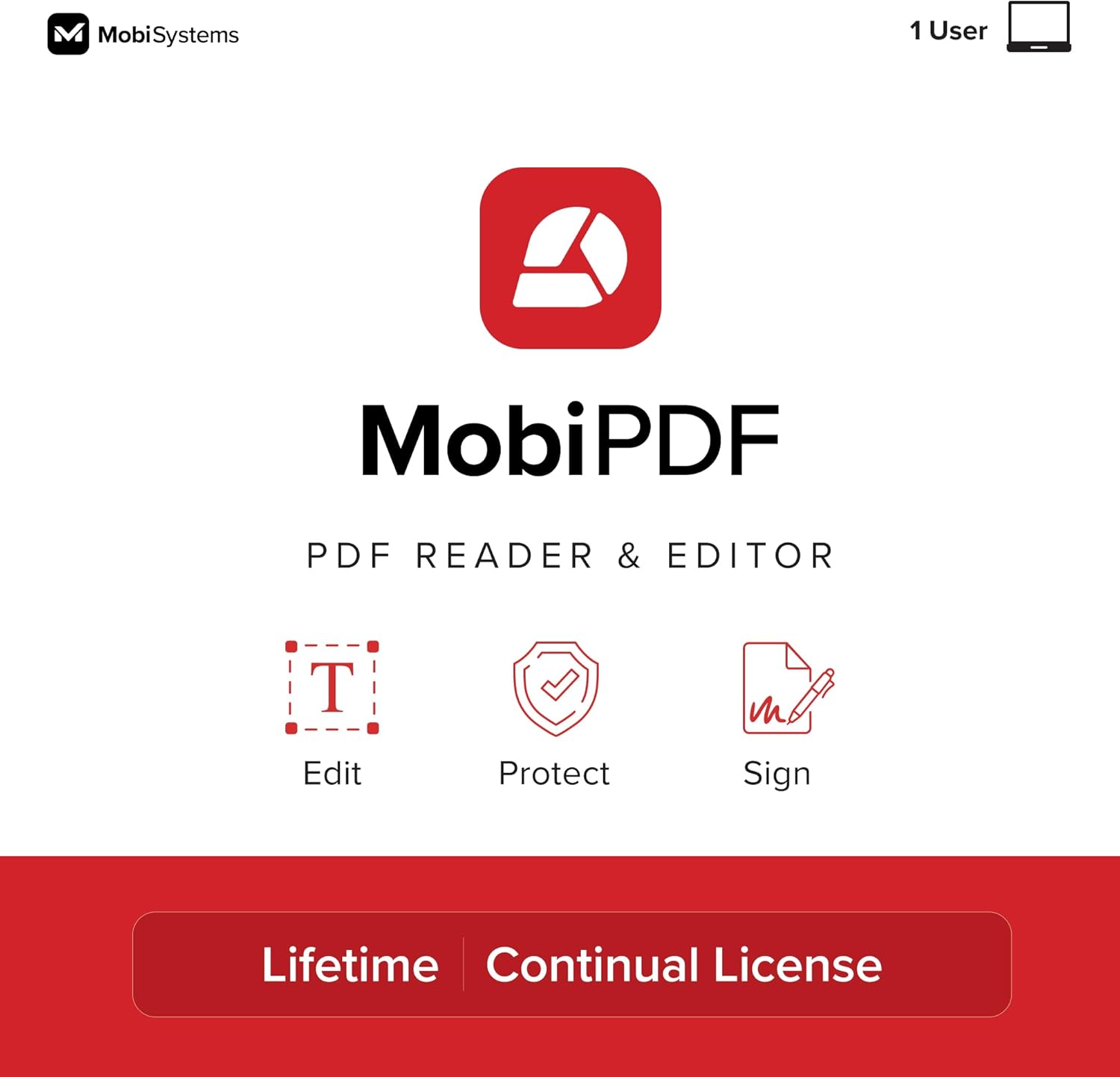
- Lifetime Windows licence for full PDF editor with no subscription
- Edit text, images and layouts inside PDF documents easily
- Convert PDFs into Word, Excel, ePub and image formats
- Organise, merge, split and compress PDF files with drag-and-drop
- Secure PDFs with password, digital signatures and encryption

First impressions: this is a serious Adobe Acrobat alternative
If you’re looking for the best PDF editing software or viable Adobe Acrobat alternatives, MobiPDF brings strong value. The lifetime licence for Windows, rather than a recurring subscription, immediately stands out. It supports editing, converting, organising and securing PDFs — key tasks many professionals face every day.
What this software brings to your document workflow
In the world of PDF management, the right tool matters because poor editing or conversion often leads to broken layouts, misplaced fonts or files that won’t open properly. With MobiPDF you get full editing of text and images inside a PDF — so you don’t have to export to Word and import again. It also supports conversion to Word, Excel, ePub and image formats, letting you pull content out for editing or collaboration rather than being stuck in a static PDF.
For example: imagine you receive a 50-page contract as a PDF, you need to change a clause, update a figure, embed your signature and then send it out as Word for your client’s review. With this software you can make the text edits, insert your image or signature, convert it to Word, send it, and still keep the original PDF untouched. That kind of flexibility is vital when comparing “best PDF editing software” options.
The strong points & the caveats you should know
One of the major pluses here is the combination of editing + conversion + organisation + security all in one package. The feature list includes editing text/images, merging/splitting PDFs, converting to other formats and applying passwords/digital signatures. These are foundational tasks if you’re working on document workflows, compliance, collaboration, or version control.
On the flip side: although MobiPDF offers a lifetime licence for Windows, if you work across macOS or mobile devices you may need additional licences or tools. Also, while conversion support is strong, very complex PDF layouts (with advanced layering, special fonts or heavy graphics) might still require manual touch‐ups after conversion — a common limitation in many PDF editors. And since this is a one‐time buy rather than subscription, you’ll want to check how upgrades are handled in the future.
Another scenario: you have a team reviewing a PDF, annotating with comments, then compressing it for sharing. With this tool you can add comments, highlight text, extract pages, compress, then set a password for sending. If you didn’t have those features you might export to Word, lose formatting, send back-and-forth versions, or end up with unsecured drafts floating around.
Comparing this tool with typical Acrobat alternatives: many “professional” PDF editors include subscription fees, cloud lock-in, device restrictions or basic editing only. MobiPDF stands out by offering a Windows-based lifetime licence, which appeals to users who want control and lower ongoing cost.
In terms of pricing and value: the product site lists a lifetime Windows licence for $99.99, covering editing, conversion, signing and protection. That value beats many subscription alternatives when you plan to use the software long‐term. It supports full workflows: editing, converting, merging, securing — all essential for managing PDFs in business or academic usage.
Given all that, we believe this product deserves its rank of 2 out of 5 in this particular review list. It brings excellent value, strong core capability and addresses many of the common pain points in PDF workflow (editing vs. static PDFs, conversion, security). The reason it's not 1 is simply that there may be edge-cases or users with cross-platform needs where it doesn’t cover everything, and highly advanced enterprise features might still reside in higher-end tools.
In conclusion: if you’re hunting for one of the best PDF editing software options and credible Adobe Acrobat alternatives, MobiPDF is a strong contender. It offers a full feature set, a sensible pricing/licence model, and real practical tools for document workflows. For many users it will hit the sweet spot between capability and cost.

- Create, edit, convert and protect full PDF documents easily
- Built-in OCR recognition to digitize scanned PDFs accurately
- Add comments, digital signatures and insert annotations swiftly
- 100% compatible with Adobe Acrobat workflows and formats
- Merge, split, and reorganise pages within PDF files smoothly

Solid functionality from a lesser-known PDF editor
If you’re exploring the market for the best PDF editing software and seeking genuine Adobe Acrobat alternatives, the ApexPDF 10 (under the umbrella of the “Perfect PDF 10 Premium” line) is noteworthy. It emphasises compatibility — “100% compatible with Adobe Acrobat” is part of its stated title. It addresses key workflows like editing, converting, protecting PDFs, adding digital signatures and OCR scanning of documents.
What this software delivers (and why you’d care)
In any document workflow where PDFs are central, you need tools that let you edit text & images, annotate, secure files and convert to editable formats. Without those, you’ll often face pitfalls: stuck with static files, broken formatting, or limited ability to change content. ApexPDF 10 offers full editing of existing PDFs (text, images), conversion tools and “Add Comments / Insert Digital Signatures” functionality, which are essential in business or academic use.
For example, imagine you receive a PDF report that’s visually formatted, but it contains a typo in a table you must fix and then you also need to secure the final version with a digital signature before sending. A simpler tool might force you to export to Word, fix it, then recreate PDF and risk losing layout. ApexPDF allows editing the PDF directly, signing it and exporting in the final form — a real time-saver when managing PDF documents.
Strong points & things to watch
There’s a strong value proposition: compatibility with Adobe Acrobat, editing + converting + signature + OCR all in one package. That combination means you’re not forced into subscription services or piecemeal tools. In addition, page-rearrangement, PDF splitting/merging and protection features give you workflow flexibility.
On the caveats side: while its “100% compatible” claim is strong, with very complex PDFs (heavy graphics, unusual fonts, embedded multimedia) you may still see some formatting quirks or post-conversion adjustments. Also, the brand isn’t as widely known as some major players so community support or ecosystem add-ons may be more limited. Lastly, if you rely on a cross-platform workflow (Mac + Windows + mobile) you’ll want to verify platform support.
In another scenario: you compile multiple scanned pages from a meeting into one PDF, want to run OCR so the text is searchable, then annotate and comment for review, and finally distribute it securely. The OCR + comment + secure export chain is exactly the kind of real-world PDF workflow where editing software matters — skipping disjointed tools reduces errors like missing searchable text or lost annotations.
When comparing this product to other strong alternatives, the key question is: does it cover your full workflow? Editing, converting, signing, organising, securing. The ApexPDF 10 certainly checks many of those boxes. But if you require advanced enterprise features (cloud collaboration across devices, API automation, ultra-fine granular version control) then you might find more specialised tools elsewhere.
We believe this product earns its rank of 3 out of 5 because it offers a solid, capable alternative to Acrobat with many of the core features that professionals need, and at a competitive value. The reason it isn’t higher is simply because of limitations in brand ecosystem, possible edge-cases in formatting fidelity and fewer advanced enterprise-level enhancements compared to top-tier editors. Nonetheless, it remains a viable and practical choice in the category of best PDF editing software.
In summary: if you are in the market for Adobe Acrobat alternatives, ApexPDF 10 is a well-rounded contender. It supports editing, conversion, OCR, annotation, signing and compatibility with Acrobat workflows — which covers many standard use-cases of PDF document management. For users who don’t need ultra-enterprise features but want reliability, this one fits the bill.

- Read, edit, convert and comment on PDFs across devices
- Create, combine and compress PDFs with intuitive tools
- Fill forms and digitally sign PDFs for secure workflows
- Edit text, insert images and reorganise pages seamlessly
- Works on Windows, Android and iOS devices for flexibility

A capable all-in-one PDF tool with real value
If you’re on the hunt for the best PDF editing software and exploring credible Adobe Acrobat alternatives, this UltimatePDF plan from MobiSystems offers a strong option. It gives a full-featured PDF editor, along with conversion, annotation, signing and cross-device support — so you’re not just editing in one place. It covers most of the key workflows you’d expect when dealing with PDFs professionally.
Why this tool matters in real-world document workflows
Working with PDF files in business, education or even personal projects often means you’ll need to edit, reorganise, convert, annotate and secure them. If you pick a tool that lacks one of these, you risk broken formatting, lost edits or collaboration bottlenecks. This software supports editing text and images inside PDFs, combining multiple files, compressing and converting into other formats — which means fewer workarounds.
For example: imagine you receive a multi-page PDF that you need to merge with scanned image pages, then annotate certain sections for review, convert it into Word for your collaborator, then add your digital signature and send it off. With UltimatePDF you can combine the PDF and images, annotate, convert, sign and export — all in one chain. That kind of workflow is exactly why solid PDF editing software matters more than just a simple reader.
What works well and some things to consider
The strengths include a broad feature set: reading, editing, conversion, annotation, signing and cross-device capability (Windows + mobile). That means you’re getting many of the essentials that alternatives to Adobe Acrobat promise. The subscription model keeps you up to date, and the interface reportedly is intuitive for users with prior document-editing experience.
On the flip side: being a subscription plan means ongoing cost (rather than a one-time licence) which may matter depending on your budget. Also, while the software supports multiple devices, you’ll want to verify exactly how many devices and what platforms are covered — some users report limitations. Finally, for very complex PDFs with heavy graphics, special fonts or ultra-fine layout, conversion or editing may still require manual tweaks (a common issue in the category of PDF editing software).
Another workflow scenario: you’re prepping a proposal PDF, you need to rotate some scanned pages, mark up comments from reviewers, encrypt the final file with a password and share it externally. The tool supports combining scans with PDFs, annotations/comments, and file protection — which means you’re less likely to trigger a formatting mess, or have unsecured drafts floating around. That’s the kind of real-world benefit that distinguishes basic readers from full editors.
When comparing this plan with other high-end PDF editors, the key differentiator is whether you need enterprise-class features (cloud collaboration, automation, API integration) or you just need a strong all-round editor. This one leans more to the latter — a very good option for individuals, small teams or typical professional workflows but may not scale to large enterprise setups without additional modules.
We believe this product earns its rank of 4 out of 5 because it delivers robust core functionality at a reasonable cost and addresses many pain points around PDF workflows (editing, conversion, annotation, signing, cross-device). The reason it isn’t placed higher is due to some trade-offs: subscription model rather than lifetime licence, potential device/platform limitations, and possibly fewer advanced enterprise features compared to top-tier editors. Yet in the context of best PDF editing software and Adobe Acrobat alternatives, it stands out as a very solid choice.
In summary: if you’re in the market for an effective PDF editor and want more than a basic viewer, UltimatePDF is a strong contender. It gives you full editing, conversion, annotation, signing, and cross-device support — covering most standard workflows. For many users it hits the sweet spot between capability and value, and it deserves serious consideration when evaluating PDF editing software alternatives.

- Create, edit and convert full PDF documents with ease
- Merge, split and reorganize PDF pages quickly
- Built-in OCR engine to make scanned documents searchable
- 100% compatible with Adobe Acrobat document formats
- Comment, highlight, protect and annotate PDFs professionally

An entry-level but capable option in the PDF editor field
If you’re looking for one of the best PDF editing software tools and exploring Adobe Acrobat alternatives, the ProPDF 3 from Markt + Technik is worth your attention. It claims full compatibility with Adobe Acrobat formats and offers editing, conversion, file merging and OCR functionality. While it doesn’t aim for the very top end of the market, it covers many core tasks you’ll need for PDF workflows.
Why this software matters for document workflows
When you work with PDFs professionally, you’ll often face tasks like editing text and images, converting PDF to editable formats, merging several documents, or making scanned pages searchable. If your tool lacks features like OCR or reliable conversion, you can end up with broken layouts, unreadable scanned files or extra manual work. ProPDF 3 offers editing of existing PDFs, support for merging/splitting pages and an OCR engine to turn scanned docs into searchable text, which helps avoid those problems.
For example: imagine receiving a multi-page scanned PDF report, and you need to extract some pages, make edits, annotate, then export it to send out. With this software you can use the OCR to make the text selectable, delete unneeded pages, edit text inside the document, annotate for review and save a final version. That kind of workflow is exactly where good PDF editing software shows its value.
What works well and what to keep in mind
On the plus side: ProPDF 3 offers an editing platform that supports text and image modifications, page management (merge/split/reorder) and conversion capabilities – all of which are key when evaluating alternatives to Acrobat. The OCR feature is particularly useful when dealing with scanned material or older files that aren’t editable by default. And the claimed “100% compatibility with Adobe Acrobat” means fewer surprises when exchanging files with external partners or clients.
However, there are a few trade-offs: because it sits lower in the ranking it may not provide the same depth of advanced features (cloud collaboration, multiple device licensing, massive batch automation) as the top-tier tools. Also, while conversion and editing are supported, very complex PDF layouts (with layered graphics, heavy multimedia or highly custom fonts) may still require manual adjustments post conversion. Lastly, if you work across Mac, mobile and multiple platforms you should verify which versions are supported before committing.
Another realistic scenario: you’re reviewing a contract in PDF, need to update a clause, merge in scanned signature pages, annotate for internal team review, then protect it with a password before sending. The editing, merging and protection tools here let you do that in one tool rather than juggling multiple. Without such a tool you might export to Word, lose formatting, then import back into PDF and risk layout issues or missing comments.
In comparison with other strong PDF editors, ProPDF 3 is solid but not the most advanced. If your needs are moderate (editing, converting, basic collaboration) then it fits well. If you require high-end enterprise features (cloud workflow across devices, API integrations, massive user groups) then you might look higher up the ranking list.
We believe this product deserves its rank of 5 out of 5 in our list because while it covers the essential workflows for editing and managing PDFs, and delivers a capable alternative to Adobe Acrobat for many users, it lacks some of the premium features and polish of higher-ranked options. Some users may find limitations in platform support or advanced file scenarios. That said, it remains a practical, value-centric PDF editing tool and a credible choice when evaluating alternatives.
In summary: if you are shopping for a dependable PDF editor and want an alternative to Acrobat that delivers editing, conversion, OCR and page management in one package, ProPDF 3 is a competent option. It might not be the flagship tool, but it handles the core tasks well and provides a workable solution for many professionals. If your budget is modest and your workflow moderate, this could be the right fit.

